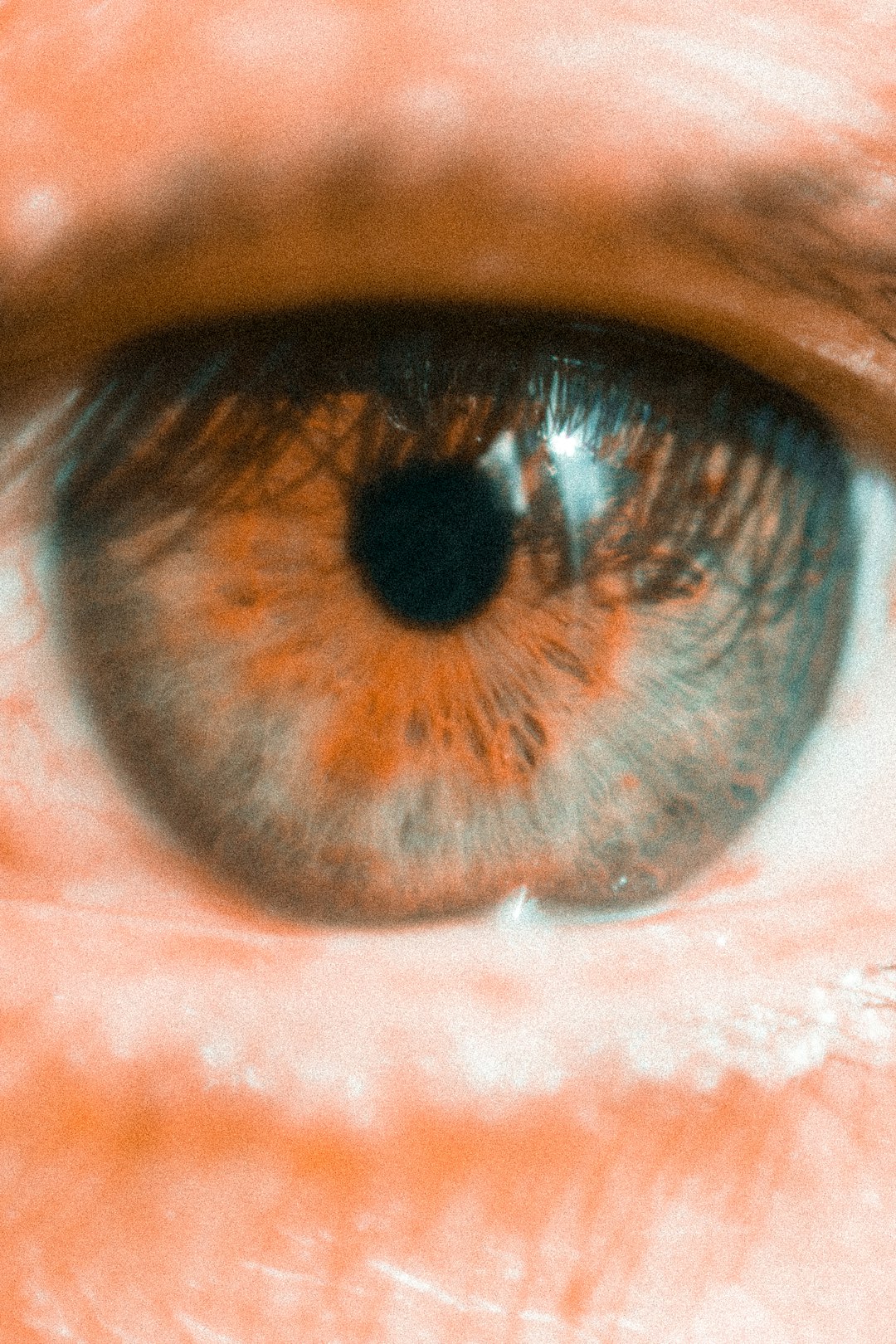Manufactured by the Kodak Alaris company, Kodak scanners are some of the best in the market. Kodak’s range of scanners include, among others, Kodak document scanners, Wi-Fi, PC and network scanners, scanners with flatbeds, and i5000 series scanners. Like any other electrical appliance, scanners can malfunction due to one reason or another. Here’s a quick guide on how to troubleshoot four common Kodak scanners problems.
Scanner Won’t Turn On
In case your scanner won’t turn on when you press the power button, you may have forgotten to plug the power cable into the power outlet. While this is less likely, it can happen at times. If the adapter is in the socket, then you should consider checking the condition of the power outlet. You can do this by connecting another electrical device to the same socket and see if it works. If the socket is okay, check the continuity of the cable and replace it in case it is broken.
Scanner Won’t Connect to the Computer
Sometimes, the scanner can turn on but fail to connect to the computer. While there could be many reasons for this, network problems play a great role in this. That said, check your internet connection and ensure it’s working properly. Furthermore, go to the network settings of your computer and make sure that the wired or wireless network options are on depending on the type of network you are using.
Scanner Can’t Scan Documents
If the Kodak scanner connects to the computer but won’t scan printed documents, it likely has a software problem. For instance, its drivers could be out of date. To update outdated drivers, go to the control panel and uninstall your current drivers then download updated versions of the same drivers from the official Kodak website.
Drivers Won’t Install
At times, installing new drivers for your scanner can prove futile due to reasons such as insufficient storage space on your computer, damaged DVD in case you are installing from one, and installation blockage by anti-virus. To deal with this problem, ensure you create more space for storage, download the drivers from the official website, and disable the anti-virus temporarily.
Conclusion
These are some of the most common problems associated with Kodak scanners. In case these tips do not solve your problem, you should contact a Kodak dealer regarding the problem, especially if your scanner is still under warranty. If your scanner’s warranty is invalid, a reputable third-party repair service would come in handy.